Are you having trouble playing a video that is in a particular format and want to convert it to one that you can view? As you’re probably aware there are numerous types of video formats out there and the range that is supported by different devices and platforms can vary quite a bit.
That is why it is important to know not only how to convert your videos – but how to convert them into the ‘right’ format. As you’ll soon see identifying the ‘right’ format for videos can be a bit tricky.
Video Formats: Containers and Codecs
 The first thing that you need to realize is that video formats are comprised of two parts: A container, and a codec. People often mistake the extension of the video file as its format, but that isn’t entirely accurate.
The first thing that you need to realize is that video formats are comprised of two parts: A container, and a codec. People often mistake the extension of the video file as its format, but that isn’t entirely accurate.
To put it simply the container is what contains the various components that make up the video, such as the video data, audio streams, and various metadata. It also determines the extension of the video file – such as .MOV, .MP4, .AVI, and so on.
The codec on the other hand is used to encode the data that is within the video, and uses algorithms in order to compress that data. Some of the more common codecs include H.264, H.265, DivX, and MPEG-4.
Basically the actual format of a video is a pairing of both a container as well as a codec. In other words a video may be stored in a format of MP4 with H.264, or MKV with H.265, and so on. It is important to note that different containers are able to be paired with different ranges of codecs.
Factors to Select the ‘Right’ Video Format
 Now that you have a good idea of what a video format actually consists of – the next question is: How do you choose the right one? Unfortunately there is no single format that is ‘best’, and your decision will be based on several factors:
Now that you have a good idea of what a video format actually consists of – the next question is: How do you choose the right one? Unfortunately there is no single format that is ‘best’, and your decision will be based on several factors:
As mentioned previously, different devices and platforms support different ranges of video formats. Because of that you will need to choose a format that is compatible with the device or platform that will be used to view the video.
Although there is no format that is ‘universal’, there are some that are more popular than others. Nowadays MP4 with H.264 is probably the most popular video format out there, and is supported by most devices and platforms.
Seeing as the video codec will affect its compression, it should come as no surprise the file size is an important factor to take into account. Newer codecs tend to have better compression rates, and will be able to provide smaller file sizes while maintaining the same quality.
The only caveat is that newer codecs take time before they are supported by many devices. As such while MKV with H.265 may provide a smaller file size than MP4 with H.264 – it will not be supported by as many devices or platforms.
While compatibility and file size are the two main factors to consider, there are other factors that can play a part as well. In particular it should be noted that different formats may have different features, such as support for subtitles or captions, multiple video streams, DVD-style menus, and so on.
How to Convert Video File Formats
In order to convert the format of videos, you will need a video converter. Nowadays there are several popular options out there that you may want to consider:
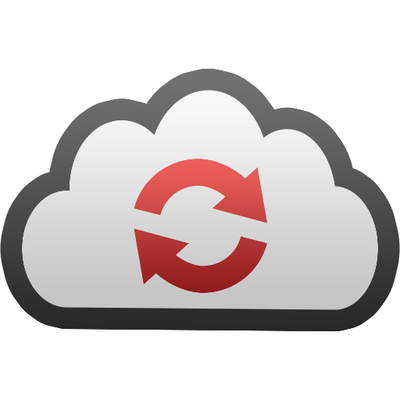 Essentially CloudConvert is a popular online video converter that will allow you to upload videos and convert them. Unlike many other video converters it supports a wide range of formats, will convert videos up to 1GB, and isn’t crowded with advertisements. That being said you will still have to upload the video which can take time, and the free version will limit you to 25 ‘conversion minutes’.
Essentially CloudConvert is a popular online video converter that will allow you to upload videos and convert them. Unlike many other video converters it supports a wide range of formats, will convert videos up to 1GB, and isn’t crowded with advertisements. That being said you will still have to upload the video which can take time, and the free version will limit you to 25 ‘conversion minutes’.
 While it may not look pretty like some of the other options currently available, HandBrake has earned a name for itself as an excellent free video converter for Windows, OS X and Linux. Handbrake is able to process most common multimedia files and any DVD or BluRay sources that do not contain any kind of copy protection.
While it may not look pretty like some of the other options currently available, HandBrake has earned a name for itself as an excellent free video converter for Windows, OS X and Linux. Handbrake is able to process most common multimedia files and any DVD or BluRay sources that do not contain any kind of copy protection.
To begin with HandBrake is fast and easy. Simply choose a profile optimized for your device, or, a universal profile for standard or high quality conversions
It has few limitations and its features will allow you precise control over your video conversion.
- Convert video from nearly any format
- Free and Open Source
- Multi-Platform (Windows, Mac and Linux)
Initially, for some users, it can be a bit daunting for some to start with due to having a bit of a learning curve.
You Might Also Be Interested In: 5 Best RPG Games on Steam: Which Is Your Favorite?
 As a powerful video converter, Movavi Video Converter will provide you with a great deal of versatility. It is extremely user-friendly and all you need to do is add a video, pick a format, and click on the convert button to convert your videos.
As a powerful video converter, Movavi Video Converter will provide you with a great deal of versatility. It is extremely user-friendly and all you need to do is add a video, pick a format, and click on the convert button to convert your videos.
Within Movavi Video Converter you’ll find hundreds of built-in presets to help automatically optimize your videos for specific devices and platforms. On top of that its features will let you convert audio and image files, compress video file sizes, create animated GIFs, extract audio tracks, or edit videos.
Overall if you’re looking for versatility and power but at the same time want a video converter that is easy to use – Movavi Video Converter is a good place to start. It won’t disappoint, and you will be able to take care of all your video (and media) conversion needs with it.
Conclusion
Now that you know how to identify the ‘right’ video format to use as well as how to convert video formats – you should be all set. Just pick the format that you want and choose one of the options listed above to start converting your videos. And don’t forget! Let us know which ones you use or others that we ought to include in our listing here as well.