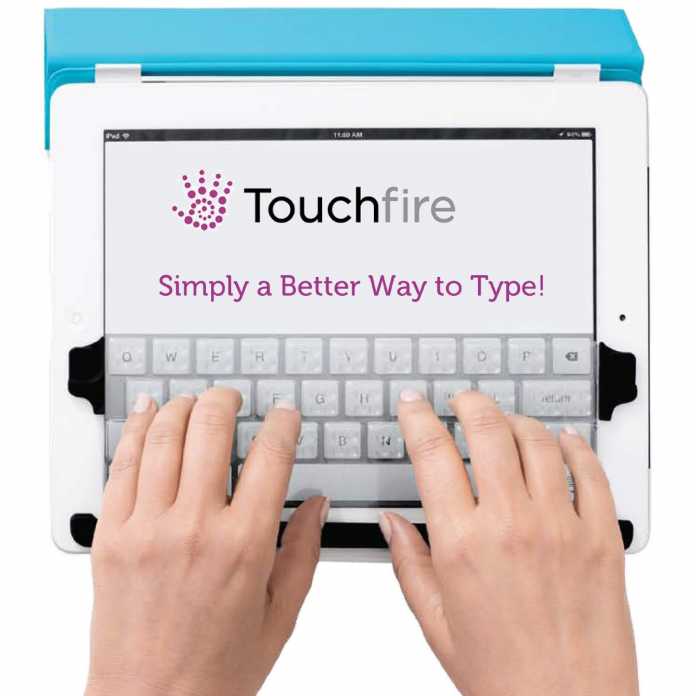
Here at Techiesense, we have reviewed many amazing products. Today, we are at it again presenting an in-depth Touchfire keyboard review!
Yes, for many of us, typing on an iPad onscreen virtual keyboard can be a daunting or intimidating task. Although there are various keyboards in the market that you can use with your iPad, most of them are bulky and negate the iPad’s svelte form factor.
Touchfire iPad Keyboard Review – Appearance
We have all heard this saying, “The iPad is not a laptop, so quit trying to turn it into one”. But in our opinion, an iPad can be anything you want it to be from a video editor to a journal. By simply pairing it with a keyboard, you’ve now enhanced it’s already impressive abilities. While we agree that it won’t be a workhorse like a laptop or desktop computer can be Thanks, to this Touchfire keyboard review, you are going to learn how to make the most out of your iPad using a Touchfire Keyboard as an accessory.
You Might Also Enjoy: Deciding on the Best Laptop or Tablet for You
The Touchfire keyboard itself is a thin and clear silicone membrane that measures 9 inches by 3.5 inches and weighs less than an ounce. There are two plastic tabs at the upper corners and a thin plastic bar extends across the bottom. The thin plastic bar features magnets that work hand in hand with the silicon material to hold the Touchfire in place during use.
https://www.youtube.com/watch?v=XiijpQ-Hg2I
This Touchfire keyboard is nicely integrated with the case which stores the keyboard when not in use. Touchfire iPad keyboard is ultra thin and lightweight, fits over the iPad’s virtual keyboard and enables comfortable typing. We love the fact that the Touchfire keyboard for iPad has impeccable flexibility which is achieved via the use of well-placed magnets across the case itself.

The Touchfire keyboard screen takes a somewhat different approach than others by easily augmenting the onscreen keyboard using a silicon overlay with raised keys. This keyboard offers the easiest and lightest way to add a tactile feel to on screen typing but, doesn’t offer the true feedback of a physical keyboard.
The keyboard upper tabs have magnets that allow it to easily fold out of the way. This Touchfire keyboard is also easily compatible with Apple’s smart cover and smart case that come with magnetic tabs that attach to either one to hold the Touchfire in place when not in use. This keyboard is very thin and feels weak but surprisingly it can withhold plenty of stretching, crumpling, prodding and poking. However, it does pick up hair, debris and dust which can affect how well it clings to the screen and also how well it stays in place. Luckily, it possible to clean the Touchfire keyboard by running it under water and the included carrying case protects it when traveling.
Touchfire Keyboard for iPad – Keys
The keys are sculpted into the silicone membrane with raised edges and small bumps towards the center that provides enough tangible feedback for your fingers during use. Each key corresponds to a virtual key, and they match up well when fitted in place. Its worth noting that typing away on the Touchfire feels like you are repeatedly pressing down on half-inflated bubble wrap. However, this an improvement over the flat and unyielding on-screen keyboard, but it not a substitute to physical keys.
To use the keys, you simply rest your fingertips on the surface and apply a little pressure to trigger them for use. You will be surprised to find you’re typing faster and even more accurate using the Touchfire. This surprised us! We do have to say, however, for those who are doing a ton of heavy-duty typing every day, it’s not an ultimate alternative to a real keyboard.
Out of the 32 keys on the keyboard, thirty-one have contact dots on the bottom to simulate the sense of tapping actual buttons — this works incredibly well. Unfortunately, the same can’t be said for the backspace key, which has no contact dots. The bottom row of keys, which also include the spacebar, have no elevation, which makes the keys feel uneven. The overall typing experience is very good but not for everyone. If you need to look at your keyboard before typing, then using the Touchfire might initially be somewhat of a challenge. If you aren’t accustomed to typing on a touch screen interface, then the user experience can decrease in quality.
Touchfire Keyboard for iPad – Why & How to Use
Instead of using more traditional keyboards, many iPad users have migrated to using the Touchfire keyboard. Despite the Touchfire keyboard’s thin overlay, it has molded, three-dimensional keys with four inverted dimples on each key. Its molded design enables your fingers to feel like you are typing on real keys of a more traditional keyboard.

To use the Touchfire with your iPad, you need to lay it horizontally across the iPad’s display. The magnets along the bottom edge will automatically position the overlay so it lines up with your onscreen keyboard perfectly. You can store the Touchfire keyboard in the included plastic case and easily remove it any time you want to use it.
Setting up the keyboard to attach to the smart cover only takes a minute. All you have to do is to remove the sticker from the clips and position them on the magnetic side tabs. Then, shut the Apple smart cover normally and press the edges over the magnet clips for them to stick to the underside of the cover. After you have installed it, you can open the cover and the Touchfire will lift along with it.
If you want to type, hold the tab at the bottom of the keyboard as you open the cover so that the keyboard remains fixed to the iPad. An iPad does come with a decent screen keyboard, but since it’s a flat display, it doesn’t feel like a true keyboard for users used to touch typing. That’s why investing in a Touchfire keyboard for iPads can really make a difference.
Touchfire Keyboard for iPad- Who is It for?
The Touchfire is made with professional use in mind — it was created to be a reliable and long-lasting keyboard that is easy to travel with and can help speed up the process without draining battery life. Rather than being designed for everyday users, the Touchfire is clearly designed for business-oriented use. If you don’t use your tablet’s touch keyboard to do a lot of typing or documentation, then it’s highly unlikely that the Touchfire is going to provide a better experience. One of the most frustrating things about the Touchfire is that it has to be attached and removed before and after every use or any time you want to use the lower half of the tablet.
On the other hand, if you’re a writer, content creator, or a student trying to get assignments done while minimizing procrastination, then the Touchfire is definitely worth your time!
You Might Also be Interested in: Android Tablet vs iPad; What You Need to Know
TouchFire Price

Currently, the best price that we’ve found for the Touchfire Keyboard is around $70 which is an amazing price considering you can use it on various devices including your iPad for better typing.
PROS
- Extremely thin and lightweight
- Compatible with Smart Cover and Smart Case
- It doesn’t need any power to use.
CONS
- Limited tactile feedback
- Gets dirty quickly
Final Thoughts – Touchfire Keyboard Review
In determining all the features and functionality when we started doing our Touchfire keyboard reviews, we wanted to see if the Touchfire was really worthwhile. Based on what we’ve seen, the Touchfire keyboard is definitely a must have is you are an iPad user. The Touchfire price is not only affordable but it also has a lot of use and functionality.


