
(Updated February, 2017) Android—the most popular mobile operating system, with close to 4 billion active and loyal users to its credit, is fast becoming an indispensable system for many of us on the planet.
Though you may not be aware of some of these, there are many kinds of interesting features that your Android can do, so that’s why we have put together some useful top tips and tricks that will make you enjoy your phone and/ or tablet all the more!
Read on for some exciting tips and tricks that every Android user must know.
Also Read : Android 101 – Interesting Facts, Stats, History [Infographic]
These will not only enhance your overall user experience but also offer an exhaustive range of benefits.
Right from providing the highest levels of security to beautifying your phone to make it look different from all others, you will not be disappointed to have these amazing Android tips and tricks up your sleeve.
Get More Organized with Folders
![]()
One of the best ways of making your Android experiences better is by organizing all the downloaded apps and their icons in pre-defined folders.
Instead of having hundreds of colourful apps littering your home screen panels (which really looks horrible!), do take out some time and organize them in separate folders for easier accessibility and viewing.
To group your apps into neat looking folders, all you need to do is little long press on a selected app and drop it on another.
You will then be allowed to make a folder that can be renamed as per your wishes.
You may choose to customize these folders to make them look attractive, drag and drop other icons and lot more.
This way you’ll have more space for widgets and you’ll get to see your wallpaper in a better way too!
Enjoy the Many Benefits of Google Now
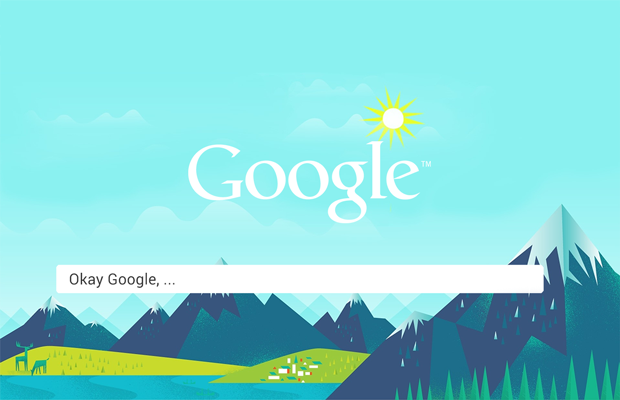
Google Now raided the world of Android users after the launch of the Android 4.1 Jelly Bean—and in a big way indeed!
And if you still haven’t used it, then you really need to check out its great features and the reasons that are making it fast indispensible for all users alike.
Typically, an intelligent digital assistant which forms an integral part of the Google Search app, it helps you get access to a cards based interface/ notifications and offers helpful information on topics such as weather, travel and hospitality, sports scores and much more.
An easy and quick way of doing all this is by swiping up from the lower side of the screen—well, you may not have the icon if you have not yet opted for the service.Go for it!
Explore more: List of 70 Google Now voice commands
Swipe Gesture Typing for Easy Inputs

Smart as this tip is, it can be enjoyed only if your version of Android and device is totally compatible with the same.
If you do not have the Swipe Gesture pre-installed then you may like to download the same for free from your favorite Google Play Store; download the popular Google Keyboard or resort to a third-party alternative like Swift Key.
While Swipe gesture typing may not be easy for everyone, it’s definitely worth attempting as it proves to easier and much faster than pressing buttons.
Here, you can swipe around the keyboard to get each and every letter that you need without losing any contact with the phone’s touch screen.
On the basis of the shape made by you, your keyboard works out the word that you require– even though you may not be doing it very accurately.
This feature also helps you swipe through the shift and/ or symbols keys for easy caps and punctuation.
Install Antivirus Apps to Secure Your Phone
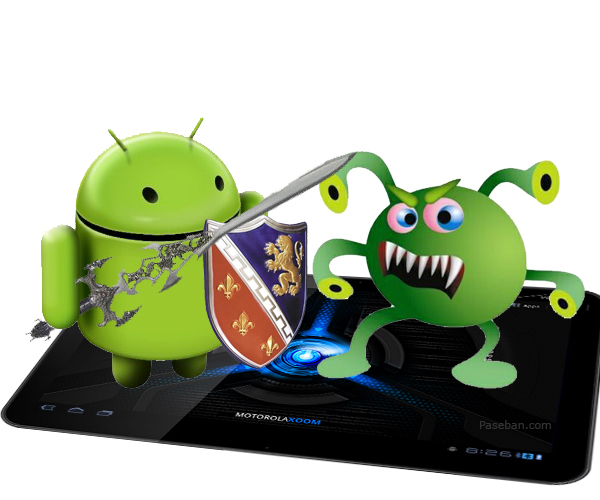
Let’s face it – one of the biggest problems that you could face with any communication device that you use is the threat of being afflicted with a virus which might – worst case scenario – blow away your data; or best case scenario, make your device sluggish (particularly when you need it to function swiftly).
The major benefit with an Android platform is the ease of installation and use of antivirus applications.
There are a host of antivirus programmes available on the marketplace (and in this context, the word ‘marketplace’ refers to the Google Play Store), which hosts a plethora of apps and software.
They go a long way in making your device as foolproof as possible.
So, if you are looking forward to having 100 percent performance, error free play time and hours of fun on your Android, Go ahead and install an antivirus as soon as possible.
You will not be disappointed!
Also Read : Top Android Virus Protection Apps 2016 to Say “NO” to Security Attacks
Extend Battery Life
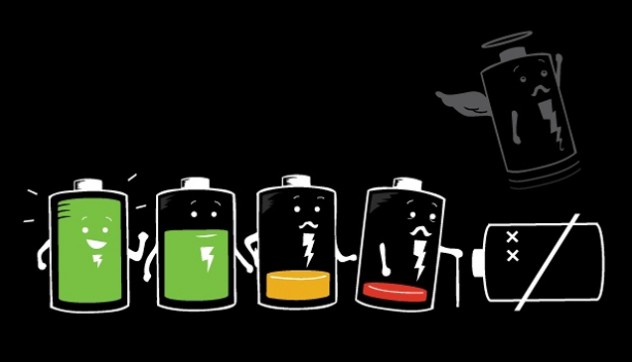
One of the other important challenges of using any mobile device is the supposed battery life – or lack of the same.
Fortunately, with an Android device, you have the option to adjust a few settings to ensure that the battery life of your device is lengthened by a sizable percentage.
Tricks like adjusting the screen brightness, switching off data plan when not required and disabling the inactive apps when unused; go a long way in preserving your phone’s battery and extending its battery life by a factor of hours.
There are many battery saving apps available on Google Play Store that will automate your settings and save your battery; thus ensuring you never miss an important call.
Helpful:
Data Monitoring
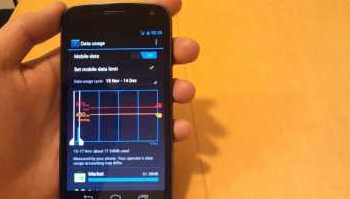
For the most part, whenever you’re connected via a device that allows for data connectivity, you don’t bother about the upload/download rates that come into play.
This way, you end up spending more than anticipated power-time or exhausting your battery faster.
There are various tips to monitor data on Android phones.
Go to Settings and then access the item ‘data usage’.
Here, you may like to set your billing cycle, data limits and get alerts accordingly.
This keeps a track on how much data is being used, which you can control henceforth.
With the “Restrict Background Services” in the ‘Settings’ option, the gadget is forced to do updates over Wi-Fi instead of cellular, thus saving your data to a large extent too.
More: 18 Best Android Web Browsers 2016 for Safer and Faster Search
Create Multiple Accounts
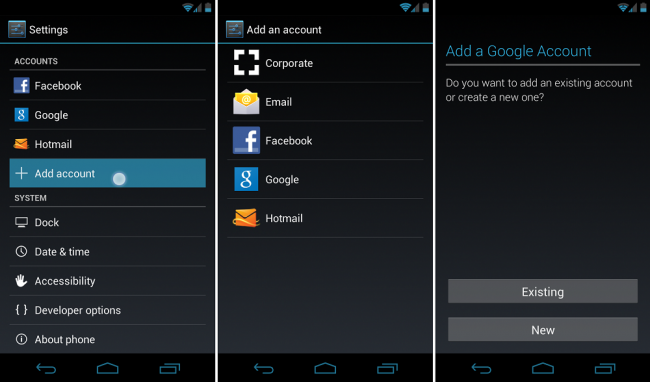
Most apps these days are built around Google accounts – particularly so for Android-based phones.
The benefits offered by the Android platform are aplenty and equip you with the ability of adding more than one Google (or Google-based) account.
All you need to do is go through your device settings and
‘Add A New Account’ – this will enable you to set up multiple accounts on a single device; and
Thereby enables you to build an entire platform on your mobile device–be it messaging, emails or any other form of consolidated communication that would be available to you on the Google platform.
Set Favorite Contacts
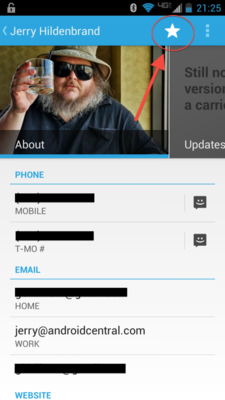
You can easily set your favourite contacts on Android for easy access.
- Press and hold an empty space on your home screen.
- A menu will pop up once you do this. Go to Shortcuts > Contact, and
- Scroll through your contacts until you find the person you want to add.
This will make it easier to call your best friend, family member or favourite food joint alike.
Making Your Phone ‘Lost Proof’

Losing your phone can be one of most distressing experiences. Thanks to Android, avoiding that is also possible.
In this case, your device’s Android Device Manager comes into play – it can literally track your mobile device via GPS so that you can find it; or make a legal complaint based on its loss, as necessary.
If your phone is misplaced within your house/office, you can cause it to ring at full volume or display a message on the lock screen.
But if your phone is lost and all the settings have been disabled making it impossible to track, you can wipe all your personal and important information so that the thief doesn’t get his hands on it.
At the least, you can ensure of making that information safe from being stolen.
More Guides on Phone Lost:
Checking Android System Updates
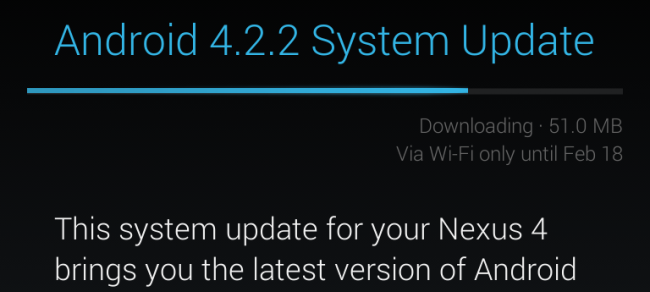
Every Android phone, regardless of its capacity, is subject to Android upgrades – and if you have invested in an Android device, you will get periodic system upgrades.
Each upgrade makes your device a wee bit more efficient than before.
And the best part about Android updates is that you get to choose when and what you would like to update.
- Go to Settings > About phone/tablet,
- Tap on ‘System Updates’ and then
- Choose ‘Check Now’ to look for all new system updates.
Organizing the Home Screen
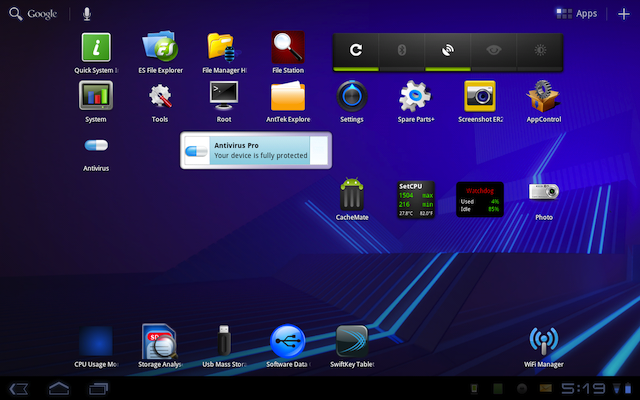
Here’s something that’s really convenient – being able to control your home screen and being able to reflect what you’d really like to do, makes your device all the more functional and manageable.
And the benefit of the Android platform in this context is that you are able to create a desktop folder that contains shortcuts to your most frequently used set of softwares.
Whether it is your Facebook app, Twitter app, or Whatsapp – all of these can be relegated to a single folder on your device home screen.
This in turn enables you to access those programmes with which you are most well-versed with a single click; thus cutting down on the time needed to respond to any evolving situation that you may be involved in.
Love your Android? Try this: Best Laptop Brands of Trusted Models
Autocorrect: It’s the best Way of Eliminating Errors
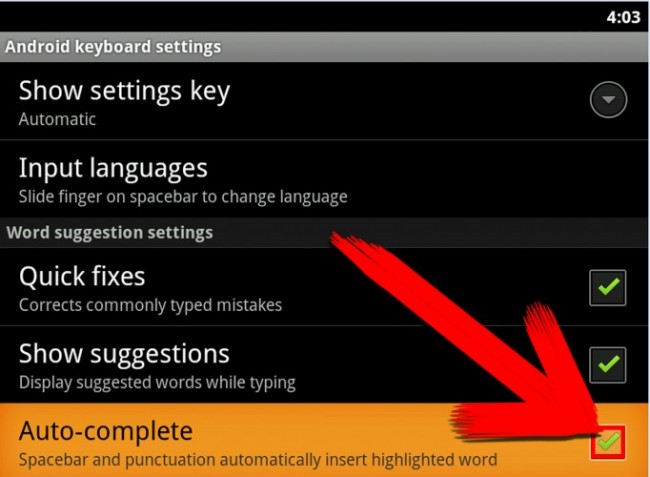
In all reality – autocorrect is a major bugbear.
Fortunately, on an Android platform, a user can do away with the autocorrect function in order to type and communicate the way they want and in line with the specific need of the audiences that they have in mind.
All that they need to do is go to ‘Settings’, choose ‘Language & Input’, tap on the icon for “Settings” and turn Autocorrect off.
Taking a Screen Shot

Different platforms have different methods to take a screen shot. A lot of people are lost when it comes to performing this simple task.
With Jelly Bean or Ice Cream Sandwich, all you need to do is press the Power button and Volume Down key at the same time and hold until the shutter clicks.
An image should automatically be stored to your gallery.
Personalized Voice Recognition

Not many people know this trick, but this is something that can make your life so much easier.
Go to the “Language and input” section where you should find “voice search”.
The “Personalized recognition” setting is a toggle that activates the learning process.
Now, you alone can command your phone to do the task you ask it to do and no one else can take benefit of this feature from your phone. Cool, isn’t it?
Making the Phone a portable hard drive
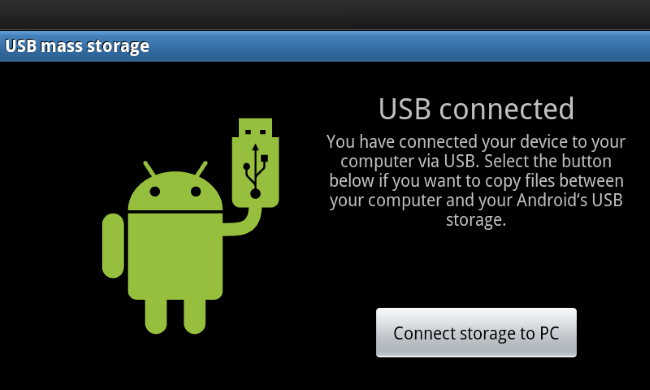
By plugging the phone to a computer via a USB cable, you can see the option of ‘Connect Storage to PC’.
When you select this option, you can swap files between the phone and computer with ease.
You don’t need to take out the memory card every time to need to transfer, add or delete any files on your phone.
Recommended : 20 Top Android File Manager Apps 2016 – Do you Have One?
Disabling Animations
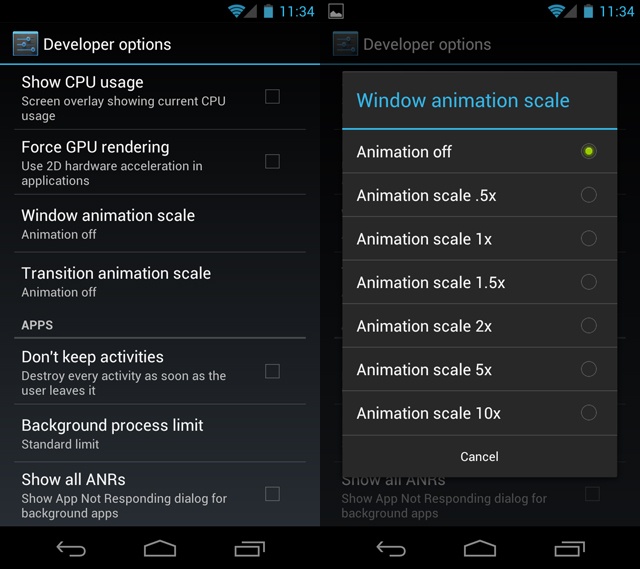
At times, animations slow down your phone, but the good news is that they can be easily disabled to make your phone run smoother.
Go to ‘Settings’ or ‘About Device’ and access ‘Developer Options’.
Now go to ‘Window animation scale’, ‘Transition animation scale’, and ‘Animator duration scale’ –then, disable each of them.
Managing pictures and images
You can easily review and manage all the photos on your device if you are using Jelly Bean.
Go to the camera app and ‘tap’ the lower right-hand corner to view the most recently taken picture.
‘Swiping left and right’ will let you view pictures taken before that.
If you ‘pinch inwards’, you can have a faster review of the lined up pictures. ‘Swiping up’ will delete the pictures that you don’t want.
Implement these Tips and Tricks for a Better Experience
Despite different hosting platforms crowding the markets, there is an increasingly growing cult of people who swear by Android – and with good reason. Android is loaded with features, flexibility and finesse that make it one of the friendliest platforms to use. Users are provided with a very convenient and easy-to-use structure via the Android platform – in its ever-evolving formats.
This probably is the one of the best parts of the development of an increasingly interactive technology framework that enables users to build their mobile device into the kind of communication platform that suits them best. It would be extremely unfortunate to not utilize this platform the way it is intended to.
These Android tips and tricks are really simple to implement and they go a long way in improving your phone’s functionality.
The potentiality of the Android platform has always been acknowledged in its flexibility, and this is what makes it what is perhaps the best mobile communications platform currently available in the marketplace.
Go for it!
[Featured Image Source : Ecpica]